Amazon AWS cloud services
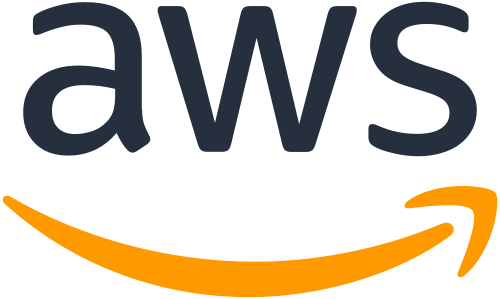
We moved the whole RAM-1 project administration to Amazon’s AWS cloud service. AWS enables us to connect to every RAM-1 device remotely using pretty much any known communication protocol and thereby read data from each device, send new configuration parameters as well as do remote firmware upgrades, thus is bringing new features to the devices. See some examples…
Editing the shadow configuration
Device configuration is edited by editing the shadow document, from which the device fetches configuration when it connects. The minimal device configuration is shown here, refer to Data specification for detailed breakdown of the fields.

Remotely changing device from factory to storage mode Device can be remotely changed to another mode by following these two steps:
- Configure the device on AWS to the desired mode by setting “device_mode”: “<desired_mode>.
- Wait for the device to report “device_mode_actual”= “<desired_mode>”.
- Now set device mode to “device_mode”: null (mind no quotation marks). This prevents AWS settings from overriding possible mode changes over BLE.
Remote firmware upgrade Make sure correct settings are configured on AWS:
- See Default Settings prepared here. Best is to upgrade the device by first setting it to a quicker update interval, performing the upgrade and then reverting it to slower sending interval.
Upgrade the device:
- Connect to AWS device frontend interface and connect to the device required. This is best achieved by clicking on the first device and replacing the ID in the URL.
- Get the latest firmware from Github releases page and download izoelektro-ram-bf-firmware-v1-0-6-app-update.bin (version number is subject to change with the latest release.)
- Select the file in the upgrade section and confirm the upgrade. This will happen then the next time device is online in MQTT mode. To force it such, device can be requested to connect via the BLE app using the “Connect”
- The actual version of the firmware can then be validated in the Device information section as shown below.